10 Ways Employees Can Use Microsoft Excel To Make Their Life Easier (In Both Professional and Personal Life)
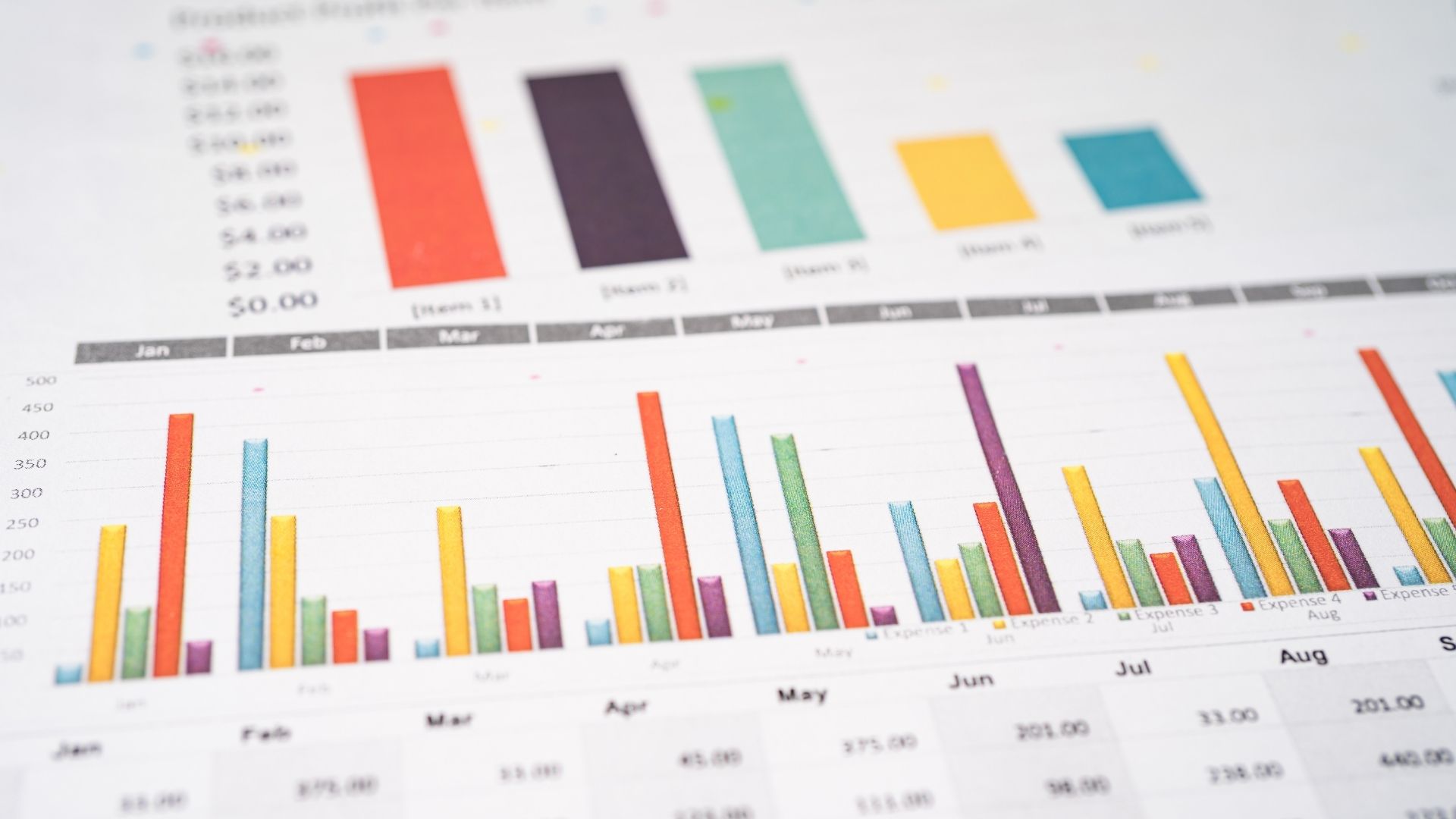
10 Ways Employees Can Use Microsoft Excel To Make Their Life Easier (In Both Professional and Personal Life)
Excel is a powerhouse that can be used for all sorts of purposes, and it is an incredibly important tool for businesses, but you’d be surprised to know just how many people who use it don’t know half of what it can actually do.
If you've been using Excel at your workplace, there are probably some features you've overlooked. The good news is that regardless of how good you think you may be at it, we’re sure you’ll learn something new in this article.
Read ahead to know how excel features can make your everyday life easy. (both professional and personal)
How to use Microsoft Excel in your professional life.
1. Use Conditional Formatting For Basic Analysis
If you've ever worked in a role like sales or marketing, you'll likely have had to create reports on how well your team is performing at some point. If you're just starting out in such a role, Excel can be a handy tool for quickly filtering down what data is important and helping you identify trends and patterns.
Conditional formatting allows you to highlight cells based on their value, or whether they meet certain criteria. For example, if you want to see which salespeople are hitting their targets and which aren't, simply select your entire dataset and add conditional formatting using rules like 'less than',
2. Analyze Trends At A Glance
I think most of us are already aware of this. But for the ones who overlooked this feature, Microsoft Excel has various functions to calculate the average and standard deviation of a set of data as well as finding the maximum or minimum value in a set. Thus, it can easily create statistical analysis graphs allowing users to analyze trends and patterns within particular sets of information.
It has an ability to create charts from the data placed into the program. It will present a visual display of numerical information in the form of bar graphs and pie charts so that they can be analyzed at a glance, which is an extremely useful tool in business scenarios.
Must read: Problem solving using design thinking
3. Use the Formula Auditing Tools To Troubleshoot Formulas
Formulas are a key part of any spreadsheet program like Excel. They're useful for crunching numbers, calculating statistical probabilities, and even analyzing the text in a cell.
To Use the formula auditing tools to troubleshoot formulas. If a formula isn't working, click on the cell and then click Auditing -> Evaluate Formula.
This function in Excel will evaluate each part of the formula individually. That tells you where the formula broke down and what went wrong. This is also helpful if you're trying to understand another person's formula.
4. Present And Summarize Data Using Pivot Tables
A PivotTable is a summary of a larger table or spreadsheet and its primary purpose is to take large amounts of data and summarize them in a simple, easy-to-understand format.
PivotTables are a useful feature in every employee's daily life as it lets you easily summarize, analyze, explore and present summary data.
They are also one of the most powerful tools within Excel due to the level of complexity, calculations you can perform and the variety of its applications
You may like: Complete Guide To Nail Business Presentations With Storytelling Using PowerPoint
5. Analyze Large Amounts Of Data Using Advanced Functions
Microsoft Excel is a number cruncher! It also has some advanced functions such as VLOOKUP, OFFSET and MATCH which can be used to interact with data in an efficient manner.
This enables users to do complex financial modelling such as building three statement models or creating integrated financial statements.
How to use Microsoft Excel in your personal life
1. Motivate Yourself And Become Goal Focused.
You can use excel or spreadsheets to keep tabs on your health or your progress about new learnings in excel by creating charts that will help you stay motivated.
For example, if you are trying to go to the gym every day, you can have a table that counts how many days you went to the gym and mark them as either "yes" or "no." You can then make a pie chart that shows percentages of days where you went to the gym versus days where you didn't. If your goal is to eat healthy, create a table of all the food items you eat throughout the week. If they are good for you, mark them as "yes." If they aren't so great, put "no" next to them. Then create a stacked column chart that shows how much of your diet is healthy and unhealthy.
2. Track Your Spending
By creating a monthly spreadsheet with all your income and expenses, you can clearly see where your money is going and how much money you have left after expenses. You'll also be able to see what areas you might need to cut back on spending and which areas you're doing well in.
Create a budget in excel and monitor it regularly to keep yourself on track. You can use Excel to keep track of how much you are spending on certain things like rent, utilities, etc.
3. For Overall Development and Stress-free Life.
Several management tasks can be effectively performed on MS-Excel Skills. The various features of Excel have made it easy to create a variety of charts, graphs and maps with great precision.
Use of excel for career and personal development can organize your tasks in a manner that is logical, clean, and allows you to visualize and track the progress of each task. This results in efficiency and a stress-free working environment with productivity being maximized.
4. To Plan and Organize Your Life Better
There are many applications of MS Excel and It is great at creating any kind of planner.
For example, to create a meal planner You could create columns for breakfast, lunch and dinner, plus any snacks and drinks in between meals. Then create a row for each day of the week and another column at the side to list the ingredients needed for each meal (plus amounts).
This might sound like too much organization for you. But if you are planning to get productive and make the best use of your time and help yourself avoid any decision fatigue, this really helps.
5. Manage Your Investments And Plan Your Finances Right
Stay on top of your finances with Excel! It can also help with more complex calculations like interest rate calculation (easy for loan applications) or depreciation (calculating how much your car loses value each year).
Doing this helps you make more informed decisions and plan for the future. You can even track stock prices and forecast how long it will take you to pay off those pesky loans!
Pro tip: To use excel to manage investments, you must first learn and upskill yourself in financial management. This simulation on financial wellbeing is exclusively designed for employees and helped hundreds of employees become financially sound and healthy.
Conclusion
To sum it up, employees can stay organized and make their life much easier when using Excel. From easy to hard tasks, you can prove its usefulness and improve your skills. I hope this article gives you a good realization about how powerful excel and its applications can be.
There is still so much potential within excel and employees should explore its uses more often.
But how much we learn, we might forget if we learn it in a boring way.
But what if we say there is an interesting way to learn excel that helps you reap the complete benefits of using excel in your everyday life and solve complex problems at ease.
Bonus: If you are a HR or a team leader looking to improve the efficiency of every employee in your team, you should consider learning excel using Gamified simulation that helps your team become more efficient and solve problems with ease in their everyday life.
%20(1).png)
.png)
